Scratch Live 2. 4. 1 For Mac
It’s been a good while since the spawn of Serato and Ableton‘s partnership has been given the spotlight. But this latest update to Serato Scratch Live is all about adding The Bridge‘s MixTape functionality to Rane‘s Sixty-One and Sixty-Two mixers, as well as turning the Sixty-Two into a MIDI beast of epic proportions.
Rane TTM 57SL users: Before updating to Scratch Live versions 2.4.0 and newer, make sure your Rane TTM 57SL mixer has the latest firmware version installed. Video-SL users: Video-SL is no longer supported in Scratch Live 2.4 and above. Video-SL has been replaced by Serato Video, which is a free upgrade for all existing Video-SL customers. Download Serato Video 1.0.
The official and complete word from Serato Towers:
What’s New in 2.4.2
Features
- Added Mixtape support for the Rane Sixty-One and Sixty-Two:
Record your Serato DJ performance as an Ableton Live Set, complete with song placement and fader movements. Then use Live’s collection of effects, instruments and production tools to edit, enhance and polish your mix. Note: Mixtape requires The Bridge - Multi-channel layer support for the Sixty-Two:
MIDI mapping is now possible for all MIDI control/note values for the 2nd to 16th channel layers of the Sixty-One and Sixty-Two. This requires the latest firmware updates. Get more information on how to use the Multi-channel MIDI layers for the Sixty-Two.
Bug fixes
Playback Fixes
- Fixed SP-6 bug where, when selecting loop start positions, the white playhead will move to the beginning of the selected start loop.
- Fixed SP-6 bug where, when hot plugging, the selected loop slot will not reset to loop 1 if it was previously set to loop 2, 3 etc.
- Re-instated instant doubling always occurring when drag dropping between decks and SP-6 slots, even when the ‘Instant Doubling’ option is disabled.
- Fixed bug where the offline player was sometimes not in auto-play mode.
- The offline player and the left deck are no longer ‘on’ when Scratch Live is launched.
Library fixes
- Improved iTunes XML importing.
This is to address the issue where iTunes library importing would fail when the library contained non utf-8 encoded strings. These formatting errors are an issue with iTunes library exporting.
- iTunes folders are collapsed on startup. Note that collapse state for them is not saved to preferences.
- The iTunes “Grouping” attribute is now loaded from the iTunes library.
File writing fixes
- Fixed an mpeg4 tag writing bug where the track number was being saved to the year tag.
- Fixed track number write bug where for track x of y, where x is the track number and y is the total number of tracks for the album, y was being deleted. This affected mpeg4 files.
- Fixed a bug where .wav file tags couldn’t be read or written to properly because of non-wide aligned chunks. A symptom is overviews always being rebuilt. Note that these files are technically corrupt and will therefore not be able to be analysed.
- Fixed bug where is was not possible delete the year tag of a track.
- Fixed bug where, on first track load for a file that has an .xml and .ovb meta data (located in _Serato_/Metadata), the overview would be rebuilt.
- Fixed bug where tracks with .xml metadata would always do a tag write after they are used for the first time in a Scratch Live session.
- Fixed bug where if there is a non-ascii character in the album field of an mpeg4 file, then incorrect characters could be saved to that field when the file is tag edited (evident upon track load).
- Fixed bug where the ‘total number of discs’ meta data in an mpeg4 file was being incorrectly written to.
- Autogain info can now be saved/loaded to/from OGG files.
Hardware related fixes
- Fixed a Sixty-Two bug where instant doubling could still occur when the track scroll knob is turned during the double click.
- Fixed a Sixty-Two bug where, when using the track scroll knob, it was not possible to rapidly go: load->scroll->load; some of the track loads would be missed.
- When enabling DJ FX flex fx sending, all the channel/deck mappings are now turned off as a means of ensuring that audio reactive video is turned off when a user changes from a non-flex-fx capable device to a flexfx capable device (i.e. switching from an SL 2 to a Sixty-Two).
- Fixed a Sixty-Two bug where the Sixty-Two’s SP-6 trigger button lights still flashed if the SP-6 panel is closed and the play head reaches the end of the track.
- The Sixty-One and Sixty-Two effect sliders in Setup->Hardware->Effects are now midi mappable.
- The Sixty-Two’s recording option now defaults to Mix and not PGM 1.
- Added midi mapping ability for a Sixty-One joystick press.
GUI fixes and changes
- Fixed bug where the UI bar of SSL would still appear on a secondary monitor (when the secondary monitor is above your main monitor).
- Fixed bug where, on startup, the UI bar would be visible, even though SSL starts in fullscreen mode.
- Fixed bug where, if the window is restored, dragged so that the centre of the window is outside the bounds of the display, then maximised again, the OS X Menu bar would be visible and obscure the Scratch Live window mode controls.
- The recording widget’s time area now has the colon and dot visible again.
Serato Video related fixes
- It’s now possible to midi map two midi knobs/sliders to the Serato Video faders. A standard midi mapping will adhere to the ‘link’ state of the Serato Video fader and a ctrl+shift mapped slider will disregard the ‘link’ state.
This benefits DJs who wish to keep their MIDI capable mixer’s faders un-linked from Serato Video sometimes, but still wish to control Serato Video’s faders with another midi controller.
This means you can now use third party mixers to fade video and audio at the same time, but also independently, just the same way as you can with Rane mixers.
- The Serato Video up fader and cross faders can be shift+ctrl midi mapped so that they adhere to the hardware link settings. A standard midi mapping to these faders will ignore the hardware link states.
- Fixed bug where the mouse/midi/GUI auto cross fader control would not work if fader-link and cue-link was enabled at the same time.
- Fixed bug where, when the Serato Video cue-link button is enabled, the left/right GUI auto cross fade buttons were not working.
- Fixed a bug where the TTM 57SL mapping to the Serato Video auto cross fade control was not working correctly.
- Fixed bug where midi mapping was not possible with some text and image effect controls.
- It should be possible to turn audio effects off now via the Setup > Serato Video > Effects options.
Other fixes
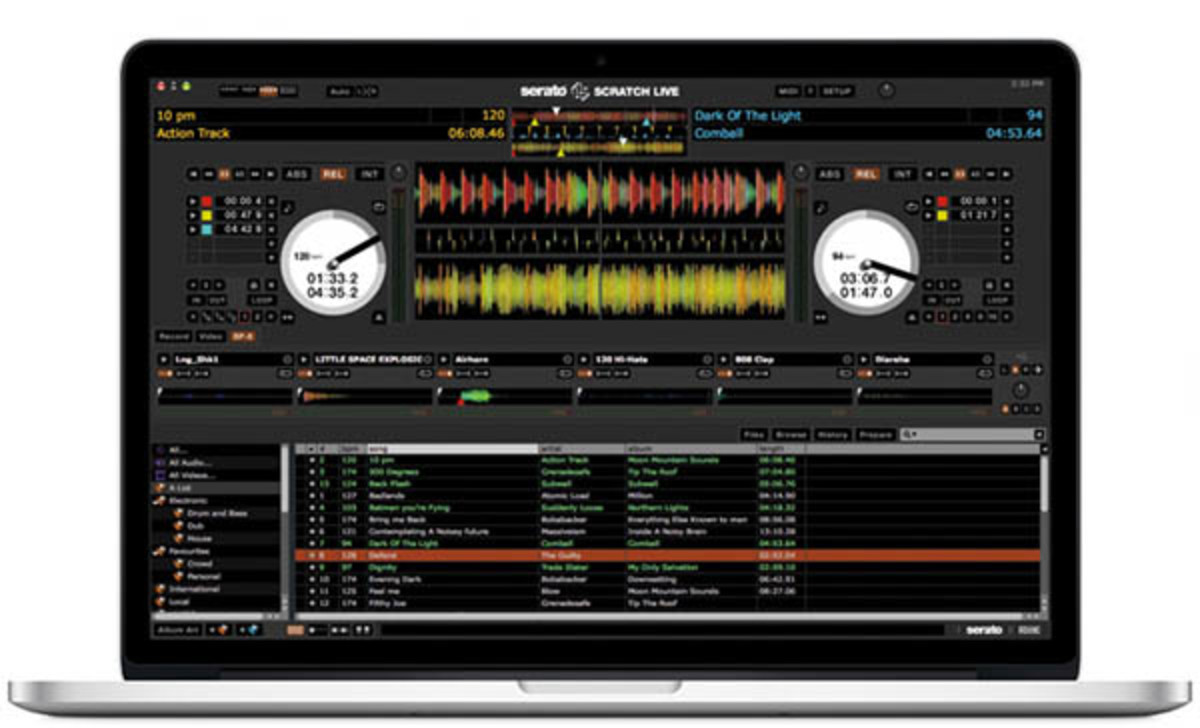
- Fixed the DJ FX bug where deck assignment settings were not being loaded on startup.
Sixty-One firmware release notes (1.12)
Changes since 1.04
- Fixed bug where control panel is loaded with incorrect parameter values.
- Modified Magnetic Fader curve.
- Added Analog Insert Sensitivity Parameter.
Sixty-Two firmware release notes (1.17)
- Added MIDI Control Layer functionality.
- Added live FlexFX Effect Parameter adjustment from the control surface.
- Added External Insert Sensitivity Parameter.
- Added option to disable automatic lighting of LEDs.
- Added support for smarter and easier user MIDI LED lighting.
- Added support for relaying MIDI Real Time Messages between USB ports.
- Added handling of multiple MIDI channels for MIDI messages sent to device.
- Modified Magnetic Fader curve.
- Fixed undesirable flanging of Echo effect due to fluctuations in tracked BPM.
- Fixed bug in Low Cut Echo so that first reflection is filtered.
- Fixed bug where control panel is loaded with incorrect parameter values.
Change list for ASIO and Core Audio drivers
Sixty-Two 1.1.0f2
- Supports MIDI layers. Removed MIDI channel assignment from driver. The mixer processes MIDI channels based on the MIDI layer.
- Added Analog (External) Sensitivity Control. The +4dBu setting is the normal setting, use the -10dBV setting for external devices with low output voltage (2.0Vrms or lower).
- Added User Button Lighting Control. Enable this option when you want to light button LEDs with MIDI note changes (disables the mixer from providing the momentary button LED flash).
- Passes all MIDI Real-Time messages to/from MIDI system (such as START/STOP/CONTINUE). These are enabled/disabled with the MIDI clock options.
- Firmware 1.17 embedded for firmware update.
Sixty-One 1.1.0f1
- Added Analog (External) Sensitivity Control. The +4dBu setting is the normal setting, use the -10dBV setting for external devices with low output voltage (2.0Vrms or lower).
- Firmware 1.12 embedded for firmware update.
Download Links
Running more than one version of Scratch Live
Installing this version will by default overwrite any previous version you had installed, however it is easy to have more than one version of Scratch Live installed if you wish.
If you have an important gig coming up, you might like to stick with the version you know until you are comfortable with this version. Here’s how to do it:
Windows Users
Before installing, find the Scratch Live executable (by default it is in C:Program filesSeratoScratchLIVE, and rename it. It makes sense to name it in a way that suggests which version of Scratch Live it is. For example, if you’re renaming Scratch Live 1.9.2 call it Scratch Live 1.9.2.exe. When you install the new version, the old executable will not be deleted, and you can choose which you want to run by going into that folder and double clicking on the appropriate executable.
Mac users/how-to-use-djay-2-app.html.
Before installing, rename the existing application file as above (eg. Scratch Live 1.9.2) – you have to be admin to rename it. (If you aren’t admin, you can copy it to another location, and then rename it.)
Backing up your data
Before you make any changes to your Scratch Live setup, including installing a new version, as a general rule we highly recommend that you backup your data and your music files. The easiest way to backup your data is to simply copy your Scratch Live folder to another location on the drive:
Download Scratch 2.0 For Mac
- For the drive that contains “My Documents” (or your Home drive on Mac), just copy the Scratch Live folder which is in “My DocumentsMy Music” to another location on this drive. Alternatively make a copy of the folder where it already is and rename it by adding the date to the folder name so you know what’s in the backup.
- To back up the database and crates from an external drive, copy the _ScratchLive_ folder (which is in the root of the drive) into another folder on the same drive.
Download Scratch Live For Mac
So The Bridge isn’t over after all (real heads know what I did there). Of all The Bridge’s features, I personally find MixTape to be of most interest. I hold out hope that one day, it’ll reach ITCH controllers, but for now these mixers are lucky enough to get some love. And we’ll check it out when we get them in for review. Not long now.