Virtual Dj Queue
Q. How do I get the software to automatically mix from one deck to the other?
Automix
VirtualDJ has an 'automix' feature that will automatically mix one song after the other from the playlist.
To use it, simply add some suitable songs to the playlist section (Right-hand section of the browser) and then click on the lightning button near the top of the playlist to activate automix. You can also click on the options button below this to set various automix options.
You can adjust the automix markers on deck's song overview waveform to set the points where the current song will mix out and the next one will mix in.
For further information about using automix, please see the section entitled PLAYLIST & AUTOMIX in the user manual for VirtualDJ.
NOTE: If you are using VirtualDJ LE or Console Edition, then this is limited software and does not have playlists or the automix feature. To use automix, you will need upgrade to the full VirtualDJ Professional. There is usually a discount for LE users when upgrading.
Mix Now
Depending on the skin that you are using, there may also be a 'mix now' feature which will allow you to automatically mix across to the song loaded on the other deck when you click the button.
If the skin that you are using does not have this feature, then you can alternatively map a keyboard shortcut or button on your MIDI controller to the following action: mix_now
Dual-Deck Automix [DEPRECATED]
If you are looking for the old dual-deck automix that mixed from one deck to the other, then this feature has been deprecated since VirtualDJ v4 and has long since been replaced with the more powerful single deck system that has more flexible automixing options.
However, you can optionally map a map a keyboard shortcut or button on your MIDI controller to the action automix_dualdeck which will allow you to enable dual deck automix again, however this is deprecated and is not recommended. Pressing the key/button will turn on the dual deck automixing and pressing it again will revert back to the single deck automix.
The only real advantage that the old dual-deck method had was to allow a DJ to 'cheat' by pretending to be mixing when the software was actually doing all the work. This gives both the DJ and VirtualDJ itself a bad name with bar/club owner.
With the single deck method, the mix out and mix in points can be seen directly on the song overview waveform. Some custom skins may even show the details of the upcoming song. If you wish to edit the mix in and mix out points more precisely, you can do this by loading the song on the other free deck. Right-click on the BPM button of the default skin to access these options.
The single deck method is also much better suited to karaoke DJ's than the old dual-deck method. It allows you to have a background playlist playing on one deck and load karaoke songs on the other, so that you can crossfade to it when the singer is ready, then crossfade back to the automix background music again after they have finished singing.
FAQKnowledge DatabaseWiki HOME
Automix
VirtualDJ has an 'automix' feature that will automatically mix one song after the other from the playlist.
To use it, simply add some suitable songs to the playlist section (Right-hand section of the browser) and then click on the lightning button near the top of the playlist to activate automix. You can also click on the options button below this to set various automix options.
You can adjust the automix markers on deck's song overview waveform to set the points where the current song will mix out and the next one will mix in.
For further information about using automix, please see the section entitled PLAYLIST & AUTOMIX in the user manual for VirtualDJ.
NOTE: If you are using VirtualDJ LE or Console Edition, then this is limited software and does not have playlists or the automix feature. To use automix, you will need upgrade to the full VirtualDJ Professional. There is usually a discount for LE users when upgrading.
Mix Now
Depending on the skin that you are using, there may also be a 'mix now' feature which will allow you to automatically mix across to the song loaded on the other deck when you click the button.
If the skin that you are using does not have this feature, then you can alternatively map a keyboard shortcut or button on your MIDI controller to the following action: mix_now
Dual-Deck Automix [DEPRECATED]
If you are looking for the old dual-deck automix that mixed from one deck to the other, then this feature has been deprecated since VirtualDJ v4 and has long since been replaced with the more powerful single deck system that has more flexible automixing options.
However, you can optionally map a map a keyboard shortcut or button on your MIDI controller to the action automix_dualdeck which will allow you to enable dual deck automix again, however this is deprecated and is not recommended. Pressing the key/button will turn on the dual deck automixing and pressing it again will revert back to the single deck automix.
The only real advantage that the old dual-deck method had was to allow a DJ to 'cheat' by pretending to be mixing when the software was actually doing all the work. This gives both the DJ and VirtualDJ itself a bad name with bar/club owner.
With the single deck method, the mix out and mix in points can be seen directly on the song overview waveform. Some custom skins may even show the details of the upcoming song. If you wish to edit the mix in and mix out points more precisely, you can do this by loading the song on the other free deck. Right-click on the BPM button of the default skin to access these options.
The single deck method is also much better suited to karaoke DJ's than the old dual-deck method. It allows you to have a background playlist playing on one deck and load karaoke songs on the other, so that you can crossfade to it when the singer is ready, then crossfade back to the automix background music again after they have finished singing.

Virtual Dj Cue Download
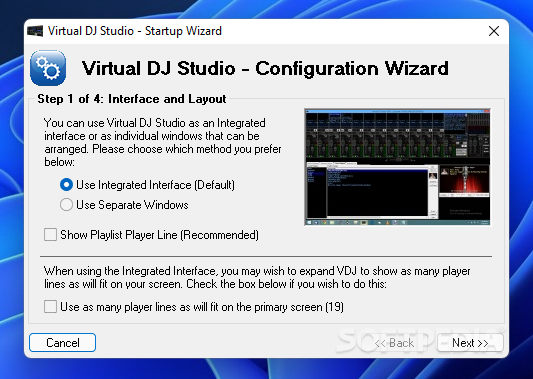
- Virtual DJ Software, MP3 and Video mix software. VirtualDJ provides instant BPM beat matching, synchronized sampler, scratch, automatic seamless loops and remixing functions, effects, and much more.
- Prevent website & app overload with Queue-it's virtual waiting room software-as-a-service. Mitigate web traffic peaks by offloading excess visitors to an online queue. Protect your online business while providing a fair user experience with Queue-it.
- Virtual DJ is a download software used by DJs to replace their turntables and CD players, and use digital music instead of vinyl and CDs. In the same way that the CD players used by DJs have more options than a regular Hi-Fi CD player, DJ Virtual for Windows has more options than a simple media player like iTunes.
- Feb 20, 2020 LINK: dj full mas controladores mas funciones. NO OLVIDEN AGRADECER Y SUSCRIBANSE A MI CANAL SEGUIR BIEN LOS PASOS.
Virtual Dj Queue Download
A virtual waiting room is a cloud-based service for websites or mobile commerce solutions to control traffic surges. It is an environment where users can be queued and then passed back into a website or app in a controlled first-come, first-served order. Linux from scratch live cd download.
/djay-2-controller-iphone.html. ,313000000,0,null,null,'7','HUMBERTO LEON',null,null,2,null,null,null,'Gupta',null,2,null,null,null,'player has a lot of bugs and keeps on hanging. Guys improve the android experience',973000000,0,null,null,'4','Rishi Gupta',null,null,2,null,null,null,'Ball',null,2,null,null,null,'work with DDJ400. There is no key control and the sync function is extremely lousy. Have used this app on Mac Book Pro and its neat.